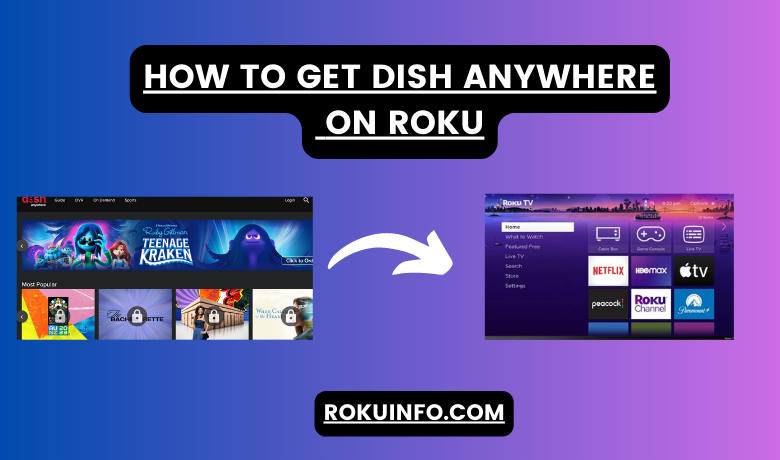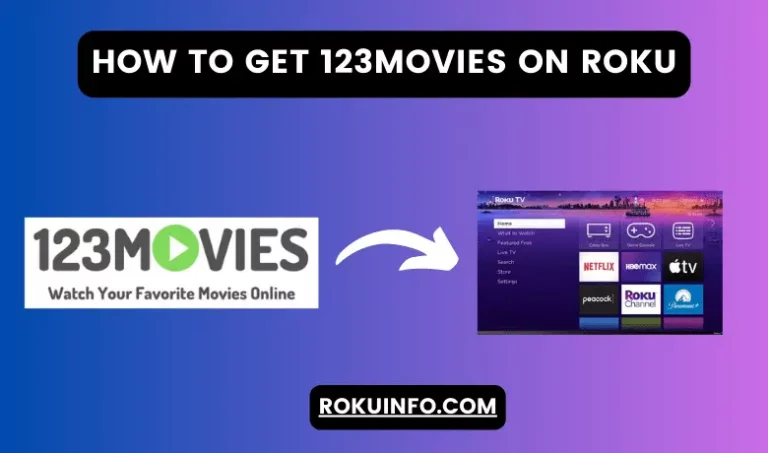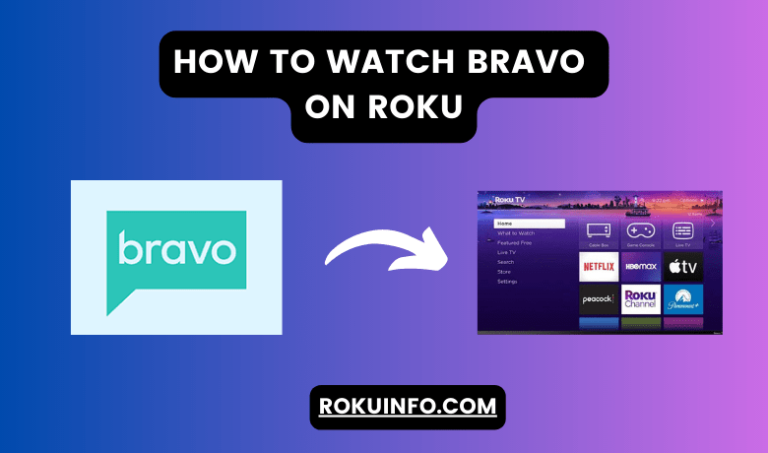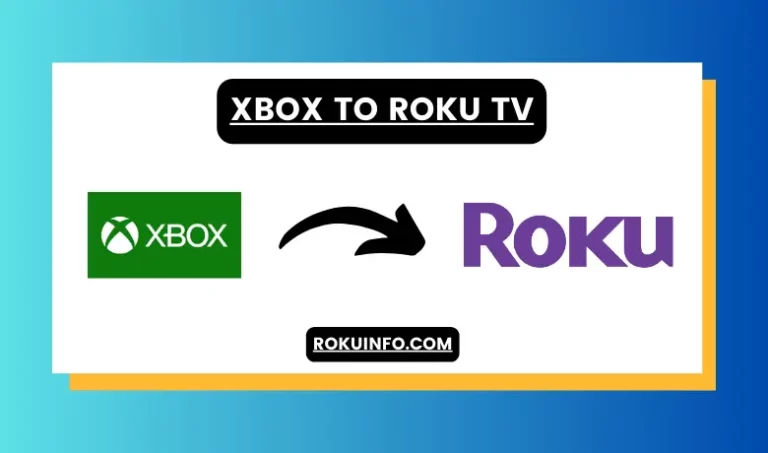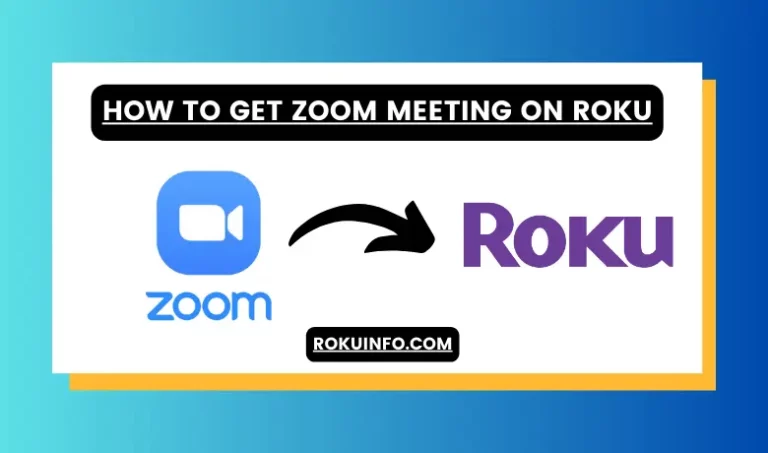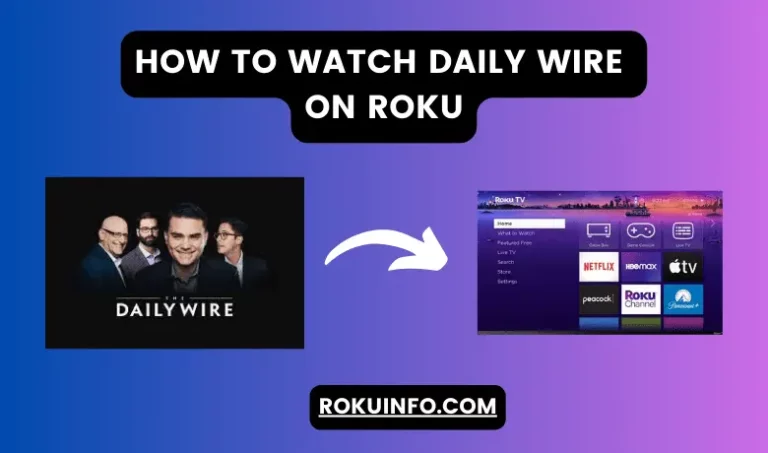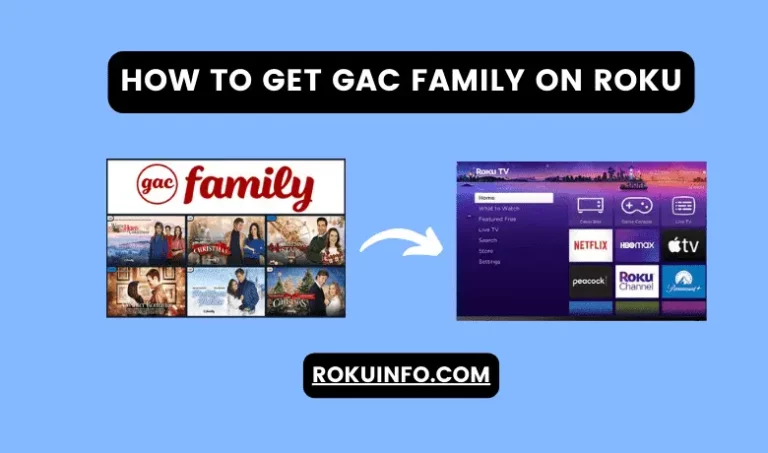How to Get Dish Anywhere on Roku
If you’ve been wondering how to Get Dish Anywhere on Roku, you’ve landed in the perfect place! In this article, we’ll give all the answers and insights related to Dish Anywhere. So Let’s dive in!
DISH Anywhere is a video streaming platform where you can watch thousands of TV shows including NFL, NHL, NCAA, MLB, NBA, and other leagues.
In addition, DISH Anywhere offers a wide range of movies and series. However, it’s essential to note that the channel app for this streaming app is not directly available in the Roku channel store. As a result, you can’t directly stream online content from your Roku TV.
While the official channel app is not available in the Roku Channel Store, fear not! You can still enjoy DISH Anywhere on your Roku device through screencasting.
Table of Contents
Get Dish Anywhere on Roku in a Few Easy Steps!
While the official DISH Anywhere app might not be directly available on the Roku Channel Store, there’s no need to worry! You can still enjoy content from the DISH Anywhere with the power of screen mirroring options by following devices.
- Android Device
- IOS Device
- Personal Computer
Stream Dish Anywhere to Roku via Andriod Device
You can access Dish Anywhere to Roku via Andriod Device through the Screen Mirroring option.
- First, you need to make sure your smartphone and Roku Device are connected to the same WiFi network.
- Download and install Dish Anywhere app from the google play store.
- After installation of the Dish Anywhere app go to the notification panel and click on the cast icon.
- Now, select your Roku Device from the available devices and click on OK.
- Launch the DISH Anywhere app and Login with your Subscription ID.
- Now you can enjoy and play your favorite TV shows and Stream any Movie as well on your Roku TV
Stream Dish Anywhere to Roku via iOS Device | Easy Step-by-Step Guide
- Make sure that your ios device is connected same WiFi network as your Roku device.
- Visit App Store and install the Dish Anywhere app.
- In the Control Center, look for the Screen Mirroring icon and tap on the Screen Mirroring icon.
- Connect your Roku device from the screen mirroring option.
- Now make sure your Roku device is connected after that launch the DISH Anywhere app.
- If you are using the Dish Anywhere app for the first time, you may need to register and create a new account.
- Open the Dish Anywhere app on your iOS device and Login with your subscription ID.
- Now you can stream a movie or TV show of your Dish Anywhere shows to your Roku TV using your IOS device.
Where to Watch the Ball Drop on Roku Tv
Stream Dish Anywhere on Roku Using Your PC
- Make sure your Personal Computer and Roku Device are connected same WiFi.
- Visit the Dish Anywhere official website using a PC web browser.
- Click the login button on the right corner and log in with your subscription credentials.
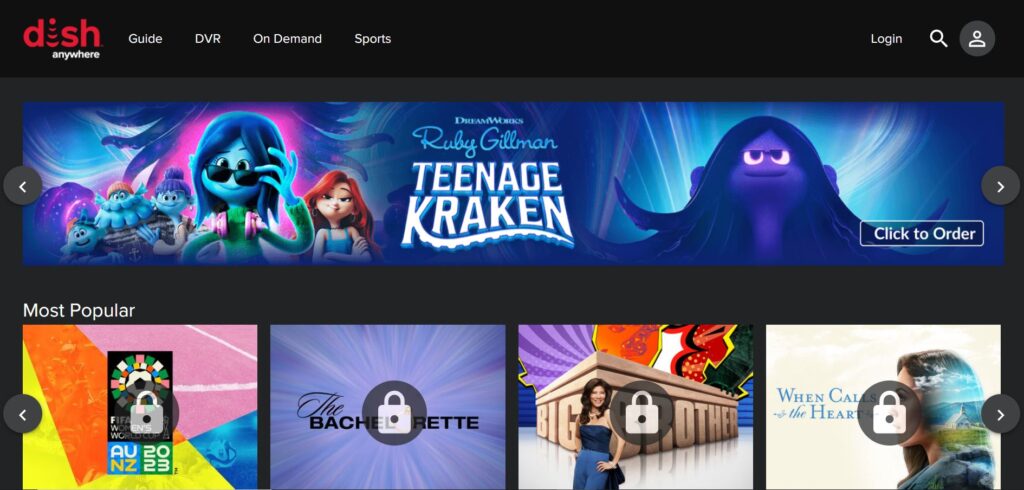
- Now, click on three dots from the menu and select cast options.
- Select Roku Device to connect from the available list.
- Connect your Roku Device and Mirror PC Screen to Enjoy Your Favorite Shows on Roku TV!
How can I watch a dish anywhere on my Roku TV?
While DISH Anywhere might not be accessible through the Roku Channel Store, You can still enjoy DISH Anywhere on your Roku device by screencasting option.
How can you add and activate the dish anywhere on Roku?
Yes, you can connect your Roku TV to Dish Network. You need three things Roku Device, an active DISH subscription, and a reliable Internet connection.
FAQ
How to Fix Dish Anywhere not Working on Roku
The Dish Anywhere app not working due to server down issues. in this case, you don’t need to do anything. After some time dish anywhere app will start working.
Is Dish Anywhere on Roku?
No, Dish Anywhere is not available for every user you need to use the screen mirroring option to stream Roku.