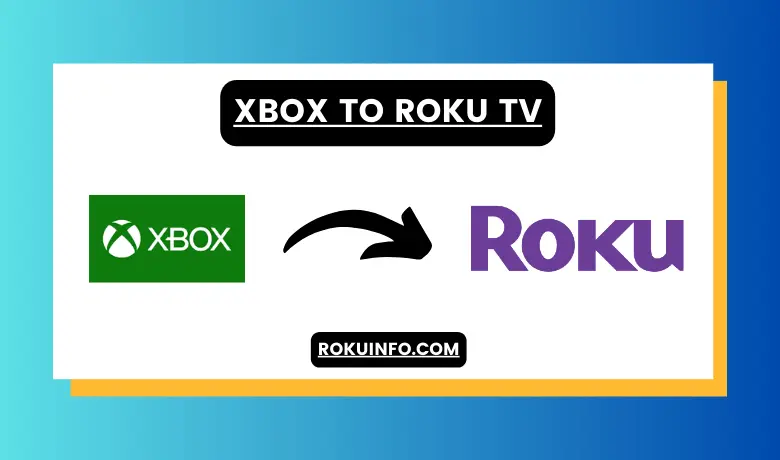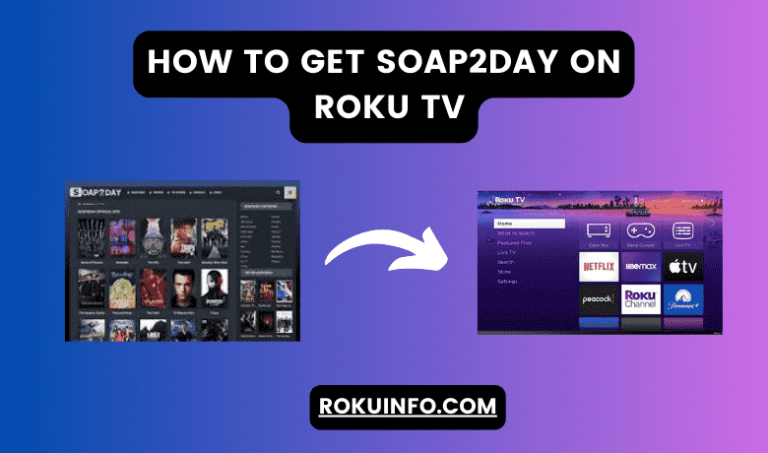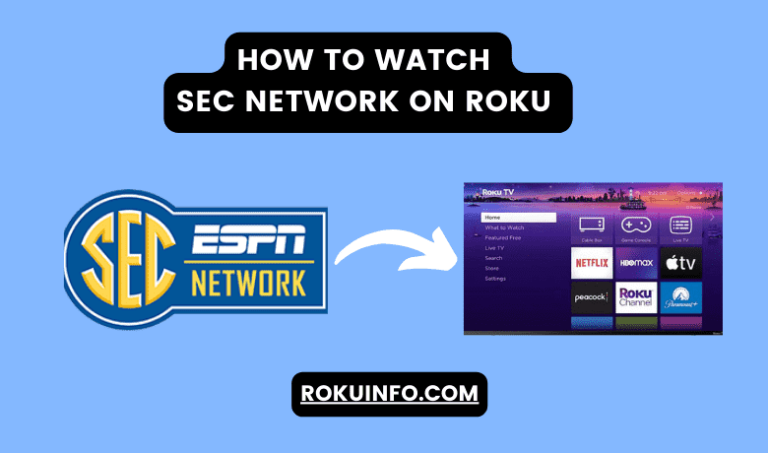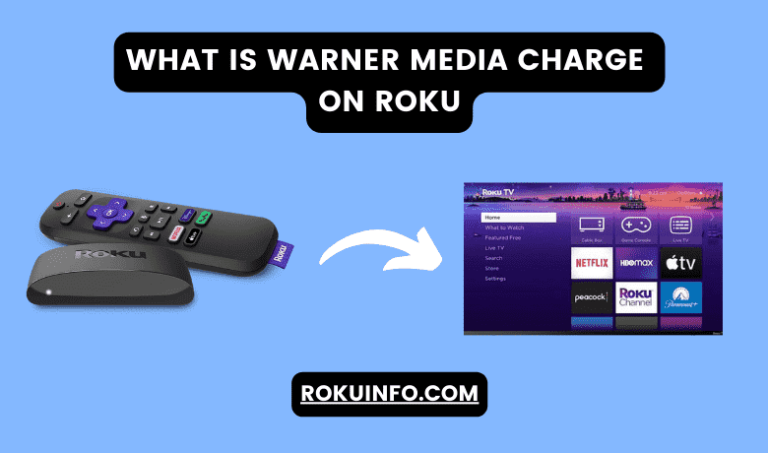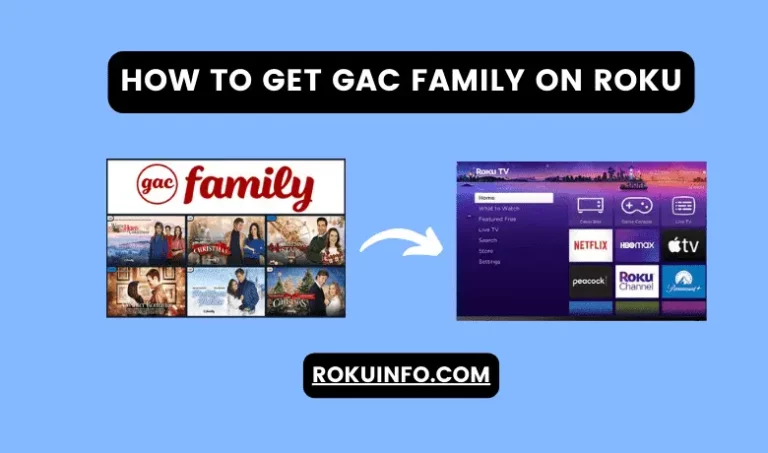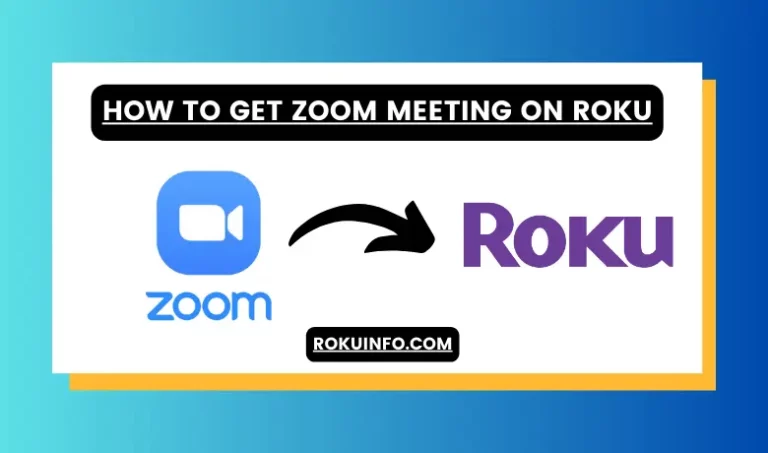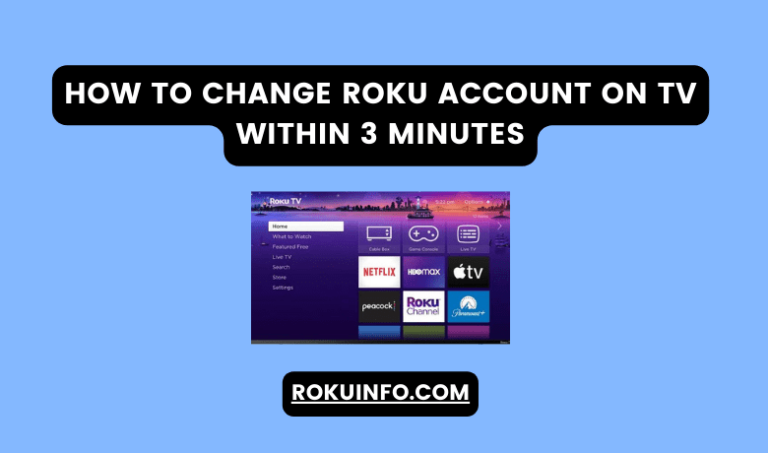How To Connect Xbox To Roku TV
To play Xbox users always want to use a big screen. That’s the reason nowadays the most searched question is how to connect Xbox To Roku TV. If you are searching for the same answer then this article is for you!
Roku words on all the consoles and TVs that have Roku software. However, some Roku TV does not support external play of Xbox. That’s why people want to get an authentic and perfect way to connect Xbox to Roku TV.
Here in this article, we dive into the step-by-step guide to connecting Xbox to Roku TV using HDMI or without HDMI, how to play it, reasons why your Roku TV does not support Xbox, and all other solutions.
In the Xbox HDMI output inset the HDMI cable and the other end of HDMI into your Roku device. Now, turn on the Xbox and go to Home > Settings > System > Power > After that an input option will appear on the screen, and select the Xbox input.
How To Connect Xbox To Roku TV
If you find troubleshooting while connecting HDMI cable to your TV and Xbox. Then don’t worry there might be some reason behind it. We are going to resolve this issue and give you the perfect connectivity solution.
- The primary step in connection to HDMI is to check the HDMI out option in your Xbox console. Mostly you will find it on the back side of your device.
- Now, you have to insert one of the HDMI cables into the Xbox HDMI out port.
- Then inset the other end of the HDMI cable into the Roku TV HDMI In port.
- Then complete the settings by going to the Home Screen and then opening the settings. From the settings choose System > Power > then the input option will appear on your Roku TV screen. Now, you must choose the HDMI input option and connect with Xbox.
- By following the above process your Roku TV and Xbox console are connected and now you can enjoy Xbox on Roku TV.
How To Connect Xbox 360 to Roku TV Without HDMI
If you don’t have any HDMI cable option to connect Xbox to Roku TV then there is another option to choose the method of connectivity without using HDMI cable.
Before connection, you have to check whether you have SD (Standard Definition) TV or HD TV because both have their process of connection.
Connect Xbox 360 to SD TV
If you want to connect Xbox 360 with an SD TV monitor then you need to have an AV cable for connection. Because Xbox 360 AV Cable is not designed for HD display. Then follow the below process.
- On Xbox 360 AV Cable connect the HDMI male connector with the HDMI Out of Xbox 360.
- Then connect the Output AV connector with the input AV connector of your Roku TV.
- Here you found three types of cords red, white, and yellow. Now, you have to insert these cords with the relevant ports on your TV. If you didn’t find yellow output then you can choose green for it.
- Choose AV mode on your TV.
- Now, turn on Xbox 360 and you will see your screen will appear on the TV screen.
Connect Xbox 360 to HD TV Without HDMI
Nowadays, everyone uses high-definition monitors for a good viewing experience. If you also want to connect your Xbox 360 to HD TV without the use of an HDMI cable. Then you have to choose Xbox 360 VGA HD AV cable.
VGA HD AV cable is the best alternative to HDMI cable for connection. This cable also provides high-definition video output to the users on TV. If you don’t know how to connect using this cable then follow the below steps!
- Connect one end of the Xbox 360 VGA HD AV cable (that has HDMI Cable) with the HDMI Out of your Xbox 360.
- Now, connect the other end which shows you the VGA connector with the VGA connection input port of your Roku TV.
- Now, shift the TV mode from TV to VGA.
- Here are two color ports in the VGA cable one is red and the other is white. Inset them into TV ports with the same color ports.
- Now, your Xbox 360 is ready to enjoy streaming on TV.
Why won’t my Roku TV show my Xbox?
Roku TV working well for a couple of years. However, sometimes users search and query why their Roku TV shows their Xbox. There might be some reasons behind it. You have to check like
- Make sure you have a proper internet connection.
- HDMI cable input and output port working well.
- If you are not using HDMI cable then check the VGA and AV adopter. Check the connection port red green working well.
- press and hold the Xbox button for 10 seconds to turn off the console. Then power it again.
- Sometimes it is due to low-resolution mode. You can easily reset it by going to the settings of the Xbox console and then following System > Settings > Display & sound > Video output, and then selecting the resolution you want from the Display dropdown.
How to connect Xbox to Roku TV wirelessly
If you want to connect Xbox to Roku TV wirelessly then there is no option in Roku TV to connect a gaming console without a cable connection. You can connect Xbox or gaming console with other smart TVs wirelessly because there is an option in the gaming console to connect wirelessly. However, Roku does not support it.
How to connect Xbox to Roku TV with USB
People may wonder when they connect USB and their Roku TV starts working. yes, it could be, because it depends on the TV version. If you have an older version of Roku TV then you can connect it using the USB port. That’s the reason you can use a USB cord to connect your device to the TV.
However, when you connect the TV via USB your audio video is not good quality and the connection may be faulty. If your device does not have an HDMI port then you need to get a converter box to connect the HDMI port.
Conclusion
Here in this guide, we explain how to connect Xbox to Roku TV using an HDMI cable or without an HDMI cable. Here you also get how to connect Xbox 360 to Roku TV without the use of an HDMI cable.
If you won’t connect with Roku TV then you will also get the solutions. If you have more questions then you can ask in the comment section!