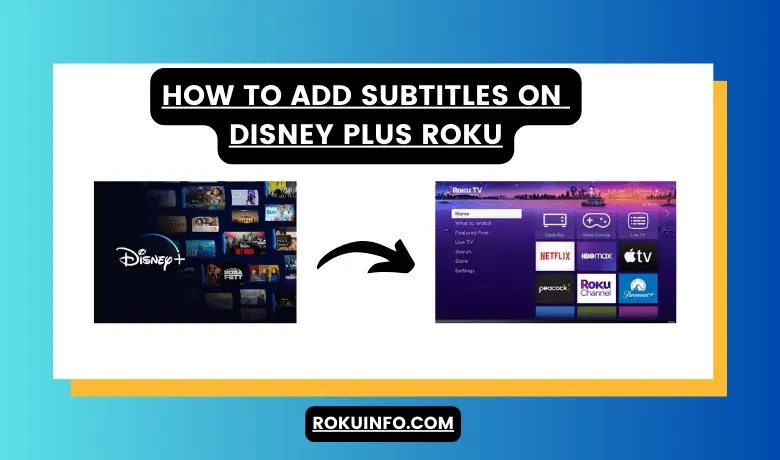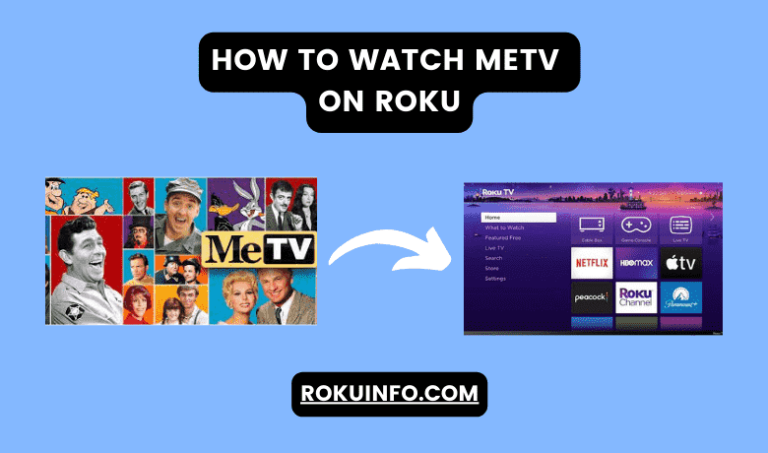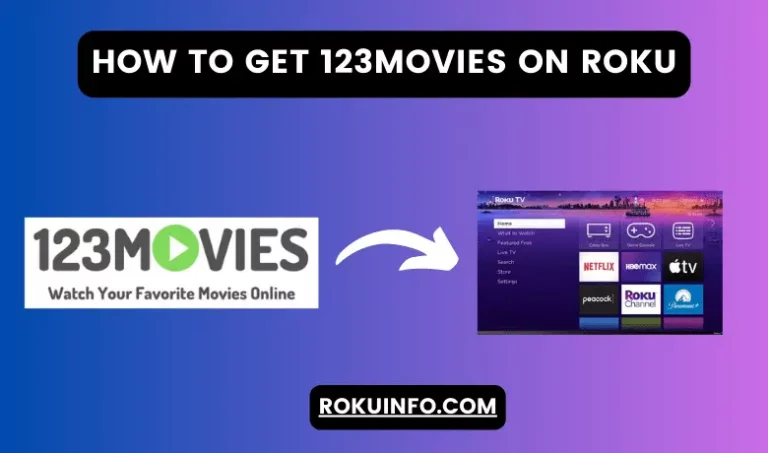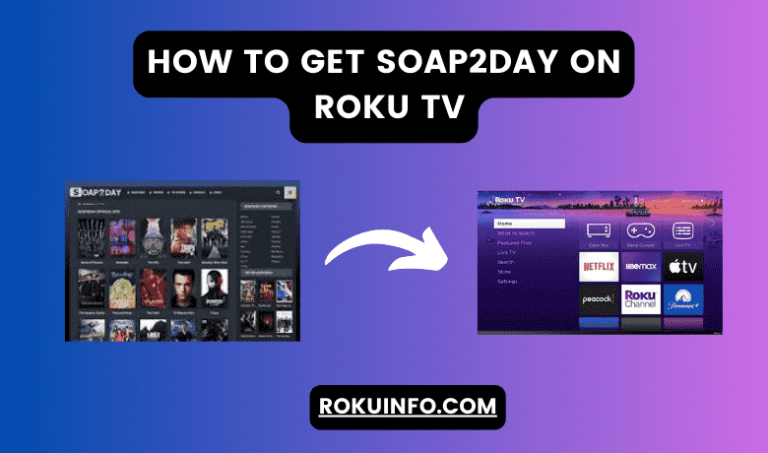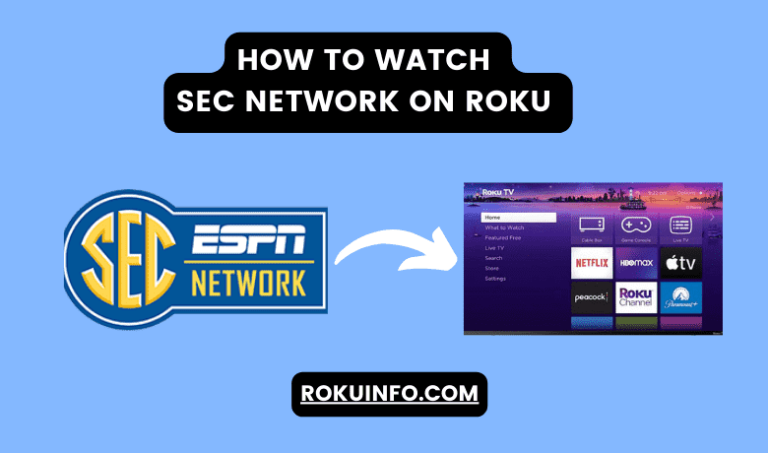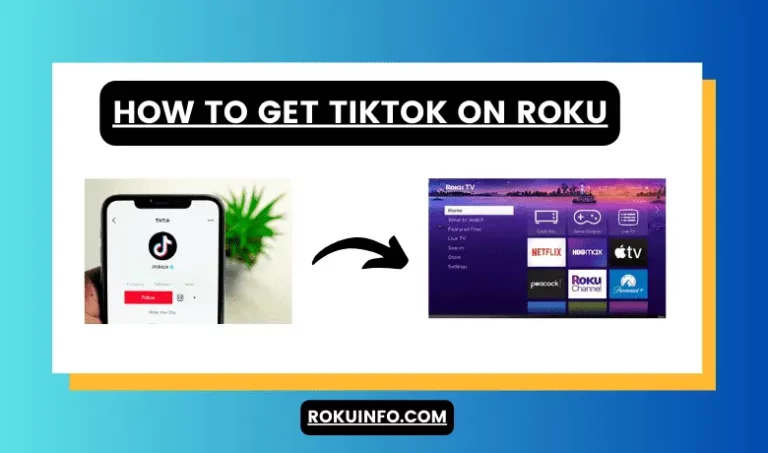How to add Subtitles on Disney Plus Roku
Are you a Disney Plus lover and watch its amazing content? Do you want to know How to put subtitles on Disney Plus Roku? Disney Plus gives you amazing features to watch content from famous channels like Pixar, Marvel Studios, and many more. When you are watching your favorite content then you feel that you also have a need to get subtitles.
While watching Disney Plus shows, exploring movies, and catching up on your favorite shows, when you navigate substiles it will enhance users viewing experience.
When users watch Disney Plus on Roku they want to get subtitles and there are two ways through which you can add Disney Plus subtitles. We are going to show you these methods in detail so that you can easily enable the subtitles option in your Disney Plus content.
How to Put Subtitles on Disney Plus Roku TV [Alternative Ways]
Most people think that Disney Plus has subtitles on Roku because they can’t see them while watching. Don’t worry from the setting users can easily manage subtitle options.
People also worry and they even don’t know if they can manage Subtitles on other devices like FireStick, Android, and iPhone. This method is applicable to all kinds of devices.
- First, click on the Home Screen button from your device remote and your screen will show the home screen.
- Now go to the setting option and then select Accessibility from the setting option.
- Now go with Caption Mode from the accessibility option.
- If you have selected the Caption Mode then check the setting to Always On.
- Now from the Caption Preferred language option, you can change the subtitle language and caption style.
How to get subtitles on Disney Plus Roku
You need to apply the little setting to enable the Disney Plus subtitle. The procedure to add titles is to go to Home > Settings > Accessibility> Then select Caption Mode > Choose On Always > Select Language > Select your preferred language.
How to change subtitles on Disney Plus Roku
When you add subtitles and there needs some changes in subtitles then you can follow the below guide that might help you to change the subtitles on Disney Plus Roku.
- Turn on your Roku device and start app of Disney Plus.
- Now play the program that you want to watch on TV.
- From your remote press the “*” button.
- When the popup menu opens then select “Closed captioning”.
- Then select the turn on or off subtitles.
- Change the “Audio Track” that you need.
This is the simple and easy way through which you can turn on/off subtitles and can also change the audio track.
How to turn on subtitles Disney plus Roku
There are both options available you can turn on and off subtitles on Disney Plus Roku. If you need then make it enable otherwise you can turn it off. Let’s see the process that how you can add subtitles on Disney Plus Roku.
- First press the up or down key from your Roku remote. Then you have to go with More Menu.
- Select the audio & subtitles from the list of options.
- Now click on Subtitles.
- If you want to get subtitles while watching then you need to turn it on.
How to turn off subtitles on Disney Plus Roku
If you are irritated by the subtitles and you want to turn it off. Then don’t worry here is an option through which you can easily turn off subtitles from Disney shows and movies.
- First, you have to go with the content description page.
- Now from this page click on Options or Audio & Subtitles.
- After that click on Select Subtitles. Or you see the option of Closed Captioning On or Off.
- Now click on Closed Captioning off. It will turn off the subtitles of your Disney Subtitles on Roku.
- To return to the home screen press the Back button on your remote.
If you have any device either Android or iOS you can follow the same procedure. After following our guide you will get the right guide and will be able to turn off subtitles.
How do I turn on subtitles on Disney+ Roku?
If you want to turn on subtitles on Disney Plus Roku then a simple process is to press the up or down key on the Roku remote > Audio and Subtitles > Select Subtitle > Turn it on.
How to fix Disney Plus subtitles not working
If your Disney+ subtitles are not working then you need to turn it off for a while and then restart the channel again. If still not working then you have to turn off your device and restart it again.
How do you enable and customize subtitles on Disney+?
Yes, you can enable and customize the subtitles on Disney+. First, enable the subtitles from the video that you are watching. Click on the Language Controls icon from the top right corner. Then select the subtitle that you want to add and choose the language.
Conclusion
Lastly, using subtitles on Disney Plus through the use of your Roku device is simple and easy. It will enhance the viewing experience of users. Through our given steps you can effortlessly manage subtitles and can troll it according to your own preference.
Through the use of such versatile options and solutions, users will be able to add subtitles or turn off their streaming and videos that they are watching. This article is complete with the guide on Subtitles on Disney Plus Roku.
If you have Android, iOS, iPhone, Firestick, or any other device then you can follow the same procedure on all. Stay tuned to this website and reach on what exactly you looking for!