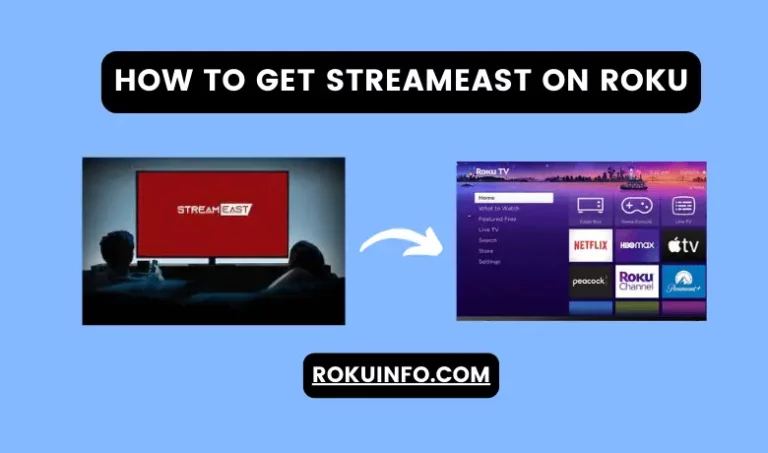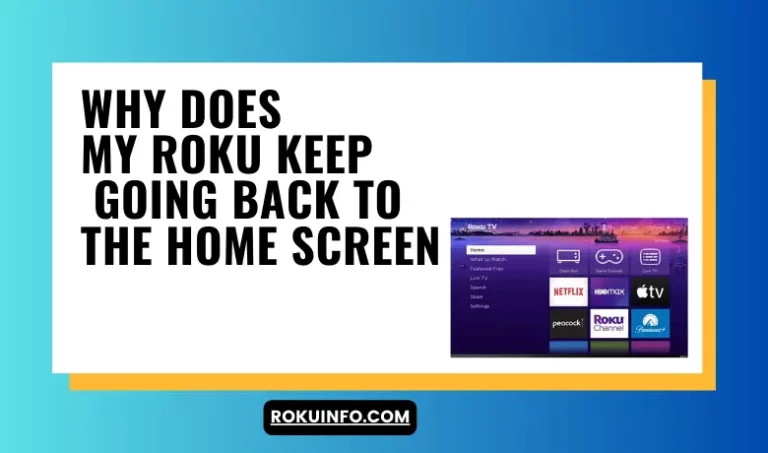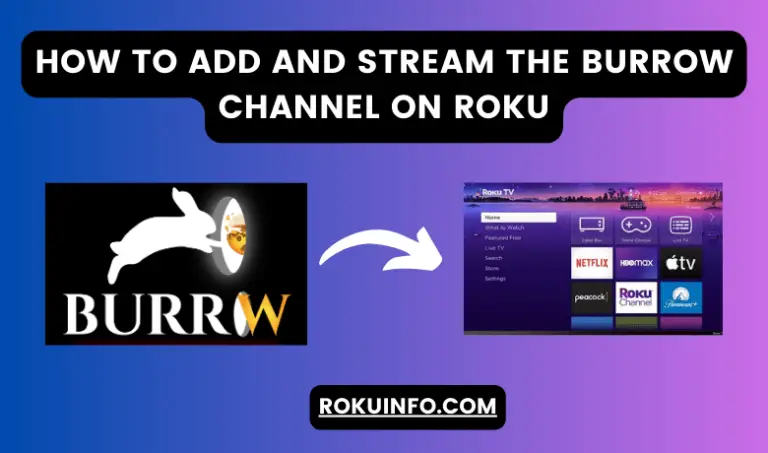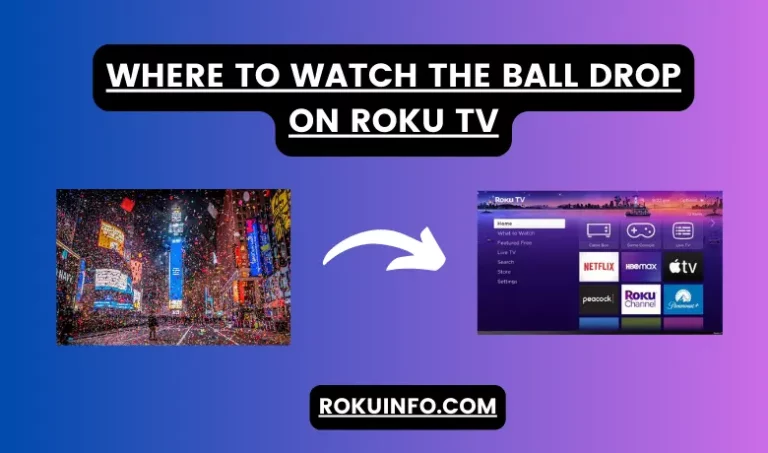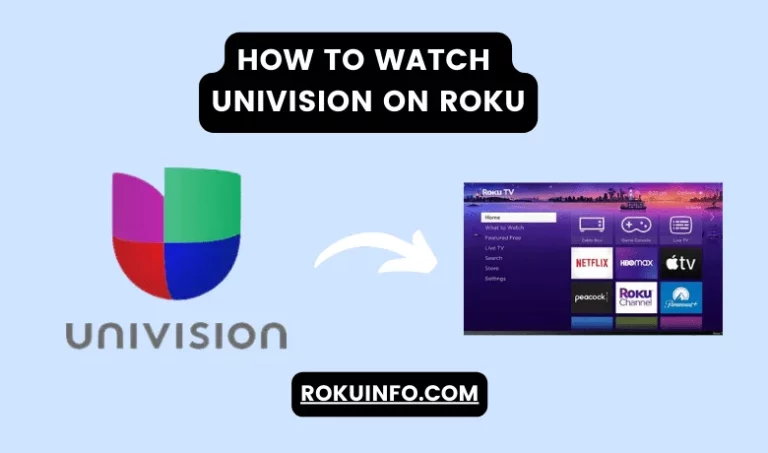why is my Roku Remote Volume Not Working
Over the past few years, Roku got a lot of traction due to its quality work and ability to enjoy the latest features. You can use Roku for many purposes like streaming media, watching TV, and browsing the internet.
Most of the users use Roku devices including Roku remote. However, due to bad configuration, the Roku remote volume not working. The reason behind this could be an unpaired device, or you are using a gaming remote or a firmware update.
I also purchased it two years ago and also facing the same issue. I don’t know how to fix it. Then I do complete research on it and find many different solutions. After an hour of troubleshooting, now my remote is working smoothly without any distractions.
Due to complete knowledge of why Roku Remote not working now I’m gonna share some potential issues and solutions on how to fix it. You can easily fix the issue by following our guide and tricks.
If your remote volume is not working then first you have to change the remote codes that you already added. However, if this solution does not work then re-run the setup of your remote and then you have to check the compatibility with your connected device.
Table of Contents
Roku Remote Volume Not Working
Roku remote volume does not work due to many reasons. The reason could be the following. If your remote has an issue below one then go for the solution and repair it and then use it.
- Change the Batteries in the Roku Remote
- Check the Roku Remote and TV
- Use Different Setup Codes
- Re-Pair the Roku Remote to the Device
- Re-Run “Setup Remote For TV Control”
- Check If The Remote Is Overheating
- Disable Private Listening On Roku Mobile App
Change the Batteries in the Roku Remote
Sometimes old batteries or dead batteries cause a delay in the work because it does not provide the proper current that is required for the circuit. Once you replace the batteries then may solve the problem of volume would work on your remote.
- First, you have to open the cover of your Roku remote and then need to remove the batteries.
- Now, put the new batteries in and make sure you set the correct polarities.
- Then check the volume if the remote working fine.
- Otherwise, control the volume with the original remote then try to control it with the Roku remote.
Why is My Roku Audio out of Sync
Check the Roku Remote and TV
Due to the Roku remote and Roku TV, there might be chances that the volume button is not working properly. That’s the reason you have to check the Remote and TV it’s working fine.
Below mentioned process is a universal method through which you can easily fix this problem. Keep in mind to check your device because for some devices you have to press the Home button two times to open the setting.
- First, you have to open the phone camera and point it to the infrared output of your remote.
- Then press the remote up and down volume button and check in the camera of your phone the beam of remote light. If it comes out then the remote button is working fine.
- If the beam does not come out it means there is a problem with remote hardware or the batteries of buttons. But if the beam is constant then it means the remote button gets stuck.
- But if the remote works fine with all the above conditions then you have to check the TV IR unit and there might be chances there is a hardware error.
Use Different Setup Codes
As you know all the devices have their own codes remote also have their own codes. During the setup process, users of Roku can check the list of possible codes on your specific TV brands. This enhances the remote to the correct codes.
But each programmed code is selected for one command on your remote either its power button or volume up and down button. You can easily resolve the issue by applying different codes for your TV brand.
If you will try an additional code for your Roku remote then you have to follow the below steps.
- Form the home page select the setting > remote & devices.
- Now you have to select the Remotes and then you should go for Gaming Remote > Seup Remote For TV control.
- After a couple of minutes, you will start the voice of your TV.
- Now, a popup menu will appear and ask “Did the music Stop Playing?” then instead of replying to this question volume up until the music is hearable again.
- Now, answer the above question with “No” and then your remote go to the next code.
- When again it will ask the question then you should answer “Yes”.
Re-Pair the Roku Remote to the Device
If your remote gets disconnected from your Roku device. Then it would not be able to control the Roku TV volume. But you need to re-pair the remote to get rid of the volume control issue.
To re-pair your remote with a Roku device you should follow the below steps.
- Press the Home button from your remote and then go to Settings and select Remotes and Devices.
- When you select remotes from the menu you have to click set up a new device.
- Select your remote device and continue.
- Now, you will see a pairing screen then you have to press the pairing button for 5 seconds which you can do by removing the remote cover.
- Once you re-pair your remote with a Roku device it will start working again.
- Hit the Home button on the remote and go to Settings > Remotes & devices.
This is a complete guide through you can easily repair your remote. Your less effort and little effort make your remote enable for working again.
Re-Run “Setup Remote For TV Control”
Sometimes with firmware updates the Roku remote volume does not work. Because there is a chance that the update is connected to the remote volume settings.
However, the issue might be resolved once you re-run the setup of your remote device. For re-running you can follow these steps!
- First, you should turn on your Roku device.
- Then press the home button and then select the settings.
- From setting press the Remote and Devices.
- Now you have to select the remotes.
- After that from the remote menu click on Gaming Remote and select Setup Remote for TV control.
With a few minutes of setup, your device starts working again and you don’t need to waste your money in buying a new remote.
Check If The Remote Is Overheating
Overheating is an issue that the remote does not work effectively. Due to the manufacturer’s mistake, the remote does not support the cooling factor.
If your remote has the same hot-to-touch problem then stop using the remote and let it be cool. In many cases overheating is the main cause of preventing remote proper working.
To prevent this issue you have to put the remote in a place where it gets cool and does not over heat.
Disable Private Listening On Roku Mobile App
In many cases when your remote is not working then your Roku mobile is on Private Listening mode. When you disable it there are many chances your remote device start working again.
If you want to disable private listening on the Roku app then follow the below steps.
- First, you have to open the Roku app on your Android or iPhone and then select the devices.
- From the list of devices click on the Remote icon button.
- Now tap on the Headphones button or you have to disable private listening features.
- If the headphones icon is green then it is enabled.
This is the complete step-by-step process through which everyone can easily set up their remote and start enjoying Roku TV.
Replace The Remote With New
If all the above process does not work with your remote then you have to buy a new remote that must be compatible with your Roku TV.
Why does my Roku Remote not have a volume button?
On Roku remote the volume button is located on the side of your remote.
Why is my volume button not working on my remote?
You should check if there might be different reasons like your remote batteries are working, re-pair the remote, run different codes, and many more.
Conclusion
This article is all about why your Roku Remote Volume not working and which ways are best to fix it. If you are looking for the same query and didn’t find any proper way then here you will all possible solutions.
You can check your remote and Roku TV, check the batteries, apply different codes, and check the HDMI cable. If this solution would work for you then it’s fine otherwise, you should go and purchase a new remote!