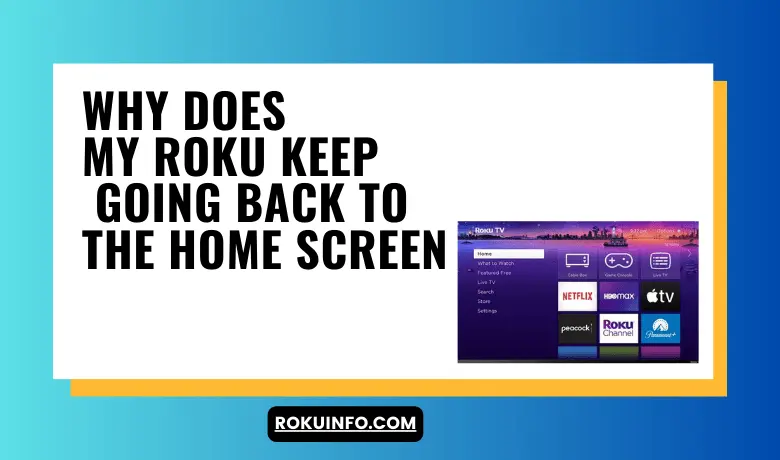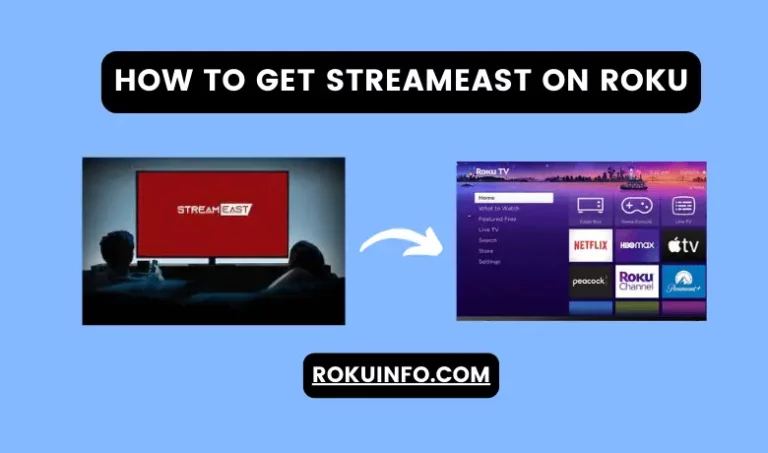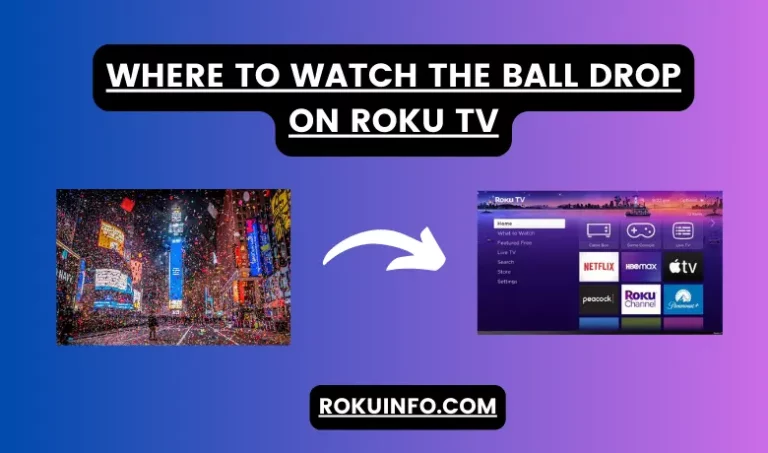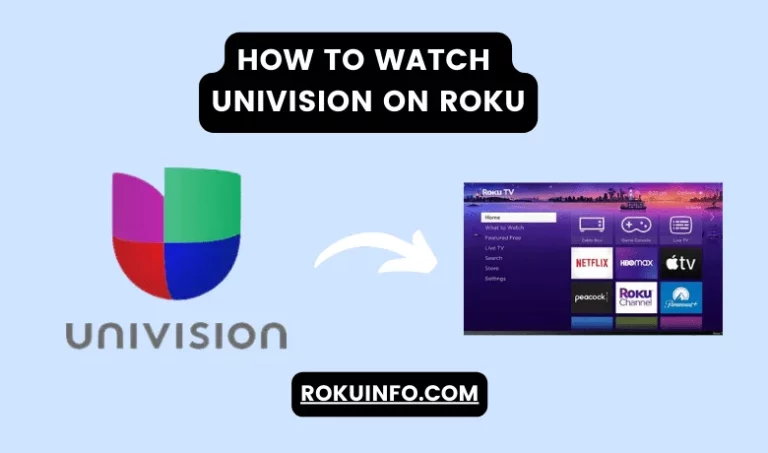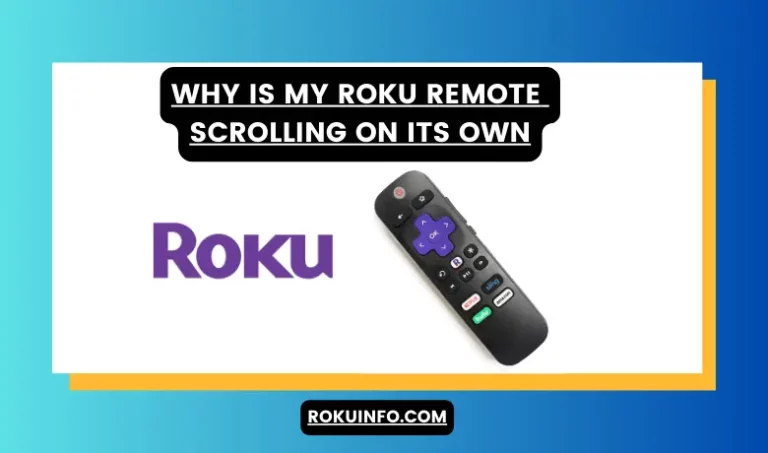Why Does My Roku Keep Going Back to The Home Screen
Are you frustrated when your Roku keeps going back to the home screen? Do you want to know Why does my Roku keep going back to the home screen? If you are looking for the same query, we are going to share the reason and will let you know how you can fix it.
For a very long time, Roku users have been facing this issue and even the official Roku website has not shed any light on this problem that users are facing. Even they didn’t provide the reason why this happening.
It is disturbing while watching your favorite movies or programs when your screen repeatedly goes back to the home screen. It will ruin the mood of enjoying movies. Don’t worry we fixed this issue and almost 99% of you will get rid of this problem.
Here is good news for Roku users we found out simple procedure when you apply it on your device it will start working.
From the power wall unplug your Roku device for 15 minutes and then plug it back again. Now you have to plug with power socket of your Roku device into another wall socket. Then check and if it does not work then you have to update the Roku software.
Why Does My Roku Keep Going Back to The Home Screen?
There might be several reasons that cause Roku TV to keep going back to the home screen. The reasons could be hardware, wall socket issues, loose cables, bad connection, or many more.
As you know many software issues also disrupt the working like bugs and bandwidth issues. After knowing all these reasons we researched it and provided you with the solutions.
Fix Your Roku Device Keeps Going Back to Home Screen
Here we come up with an effective and efficient way to tackle the problem of returning to the home screen. These effortless ways and tips solve your problem. We update the list of ways that are mentioned below.
- Reboot the Roku Device
- Restart Roku Device
- Check Roku Remote
- Remove the Channel At Which the Issue Is Happening
- Roku Firmware Update
- Roku Storage
- HDMI and overheating problem
- Router and Bandwidth saver problem
- Change Roku’s Theme and Screensaver
The above mention list might cause this issue. Now, we are going to show you in detail why this happening and how to fix such issues.
1) Reboot The Roku Firmware
Yes, the easiest way to reboot your Roku device and it will solve the problem. Because a minor software issue could be the reason. So, you have to reboot the device and then check it.
Follow the step-by-step process to Reboot your device:
- For the users who are using Roku Streaming Stick turn off the TV through the use of a remote. But if you are a user of Roku TV then you have to remove the power socket from the plug directly.
- Now, Roku Streaming Stick on TV users remove the streaming Stick from the HDMI Port.
- After that from the power wall socket unplug the Roku Streaming Stick power adopter and wait for 2 minutes. This step is the same for both types of device users.
- Now, again plugin the Roku TV power plug and Roku Streaming stick power adopter. However, you should avoid any kind of power extenders.
- Using your remote turn on the device and check it.
2) Restart Roku Device
Sometimes problems can be solved when you restart your device. You can easily restart a Roku device by selecting the System Restart option from the System setting. When your device will restart turn the switch off for 2 minutes and then switch it back.
Now, check your device if it works otherwise you can choose any other method to fix this problem.
3) Check Roku Remote
In many cases returning to the home screen issue is caused by the Roku remote. When your remote button is faulty then this problem occurs.
Now, you have to check whether this problem occurs due to remote or not. For this, you have to remove the batteries of your Roku Remote.
After removing the batteries if you cannot heal with this problem then put the batteries again and you can use the remote. Because there is no issue with the remote.
However, if your device working well after checking the remote then the problem is related to the remote, and the remote button could be faulty.
4) Remove the Channel At Which Issue Is Happening
Another way through which you can fix the problem that arises is to remove the channel in which the problem is happening. Because the problem might be with the channels.
You can easily remove it by navigating the channel tiles and then you have to click the Asterisk key * from the remote button. From a list of options, you have to select the Remove Channel option to remove specific channels.
5) Roku Firmware Update
If you are facing this problem then it could happen due to your device update. Your device might not be updated with the latest software update.
You need to update your device with the latest update. For an update you need to follow the steps from the settings of the Roku device Home > Settings > System > System Update > Click on Check Now.
However, sometimes problem appears after updating the software. You can solve this issue by rolling back the software update. The process of rolling back software is to go to the settings of the device and then follow Home > Settings > System > System update > Click on the ‘Check Now’ option, and you will receive a prompt to roll update.
If the above method of rolling back is not working then you should factory reset your Roku device. Factory reset will roll back the device to its older version.
6) Roku Storage
The reason behind returning to the screen is also due to the lack of free storage in Roku devices.
The Roku app crashes because there is no space in the cache. When you open any app in your Roku it creates a background cache and it takes space. That’s the reason your new channel can’t open and the screen moves back to home.
In your Roku device, you can’t see the free storage space because there is no option to check it. That’s the reason you can’t check the available free space in your Roku Device.
However, you will get a notification of full storage of your Roku device. But you can install new apps by removing the apps that you didn’t use longer. In this way free space you will get and also fix the issue again and again.
You can select channels in your Roku device by going to the home screen and then selecting the app or channel you want to change after that when you select the app press the Astrack key *. After that delete the app and then remove the channel option.
7) HDMI and overheating problem
Between Roku stick and TV, there is an HDMI connection which might be the reason behind the return to the home screen. This problem is called HDMI handshake which cannot distinguish high-quality content and unprotected content from HDCP and HDMI encrypts and now we are going to share the way how you can fix it.
- Now use another HDMI cable to connect the Roku Streaming device to your TV.
- Connect your Streaming device to the TV on the second HDMI input option.
If your device is overheated then it causes the app to crash or freeze. If you want to overcome this problem then you have to switch it off and don’t use it until it cools down. You have to wait for 15 minutes and then use it back again.
8) Router and Bandwidth saver problem
Yes, Wi-Fi or network routers and bandwidth also cause this problem.
- First, turn off the router and then unplug it from the power socket. After turning off wait for 3 to 4 minutes.
- Now restart your Wi-Fi router and then connect your device.
- For better connection, you can use the Ethernet cables.
- Now re-connect your Roku device to the internet and check it.
Bandwidth Saver Problem
Overuse of the internet consumes more bandwidth and there is an option through which you can save bandwidth and prevent excessive use. If the bandwidth-saver option is on then after a time it will stop activities and cause a return.
You can turn it off by following the options like going to the settings of your Roku device and then Home > Settings > Network > Bandwidth Save > Off.
9) Change Roku’s Theme and Screensaver
Sometimes new themes and Screensaver are not suitable with the current version. That’s the reason this type of problem occurs. If you change the theme and Screensavers then you should change it to the default Roku TV theme.
Users can change this setting to the default from the options like Home > Settings > Theme > Restore default theme.
How do I stop Roku from going to my home screen?
You can stop Roku from going back to the home screen. First, you have to go to settings and then Home > Settings > System > System Restart > Restart > Confirm Restart.
Why does my Hisense Roku TV keep kicking me out of apps?
First, reset your Roku device with the soft reset option. Then check for the new update. You can also check the power socket and power cable of the Roku device.
Conclusion
Today we update the possible solutions when you are looking for the answer of Why does my Roku keep going back to the home screen. Most of the time it happens due to the new software update.
You can follow any of the solutions that we updated above. Hopefully, you will get the solution and your device will work again. Users can follow these solutions if they are facing bugs, new updates, or any other problems.