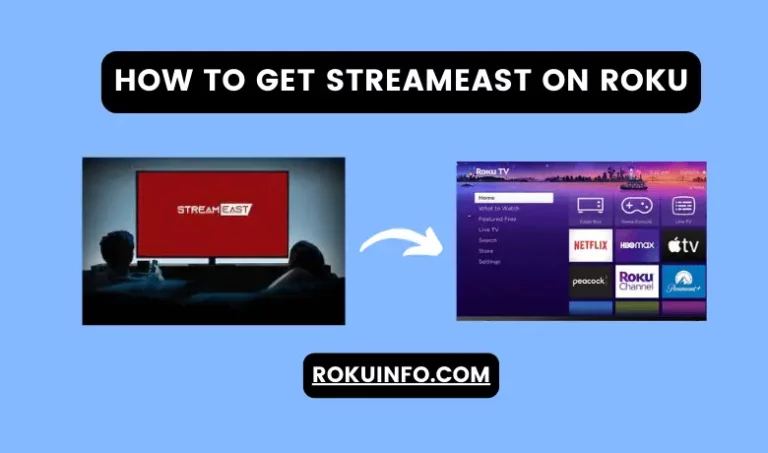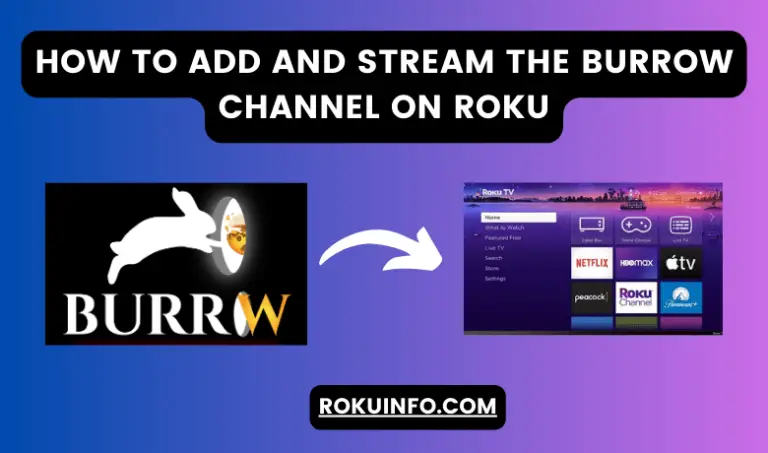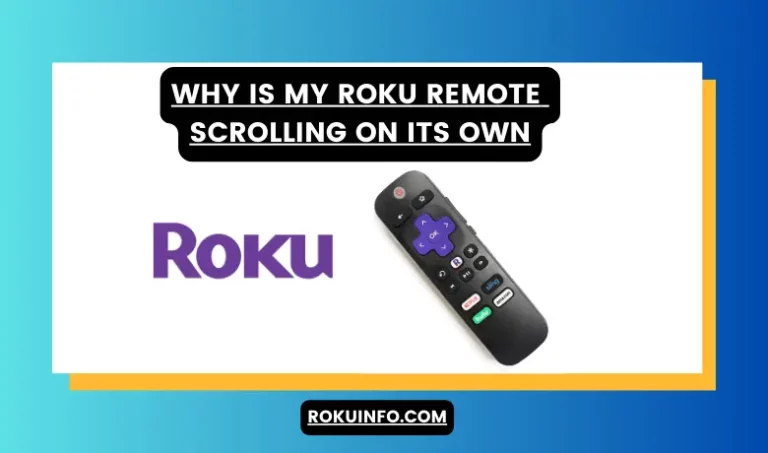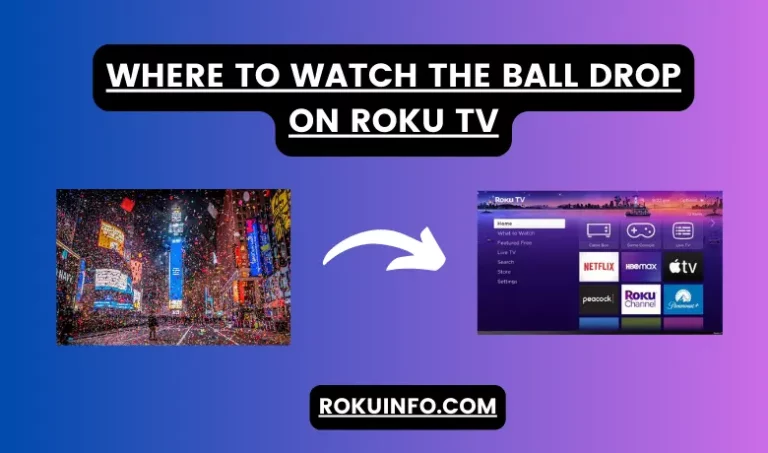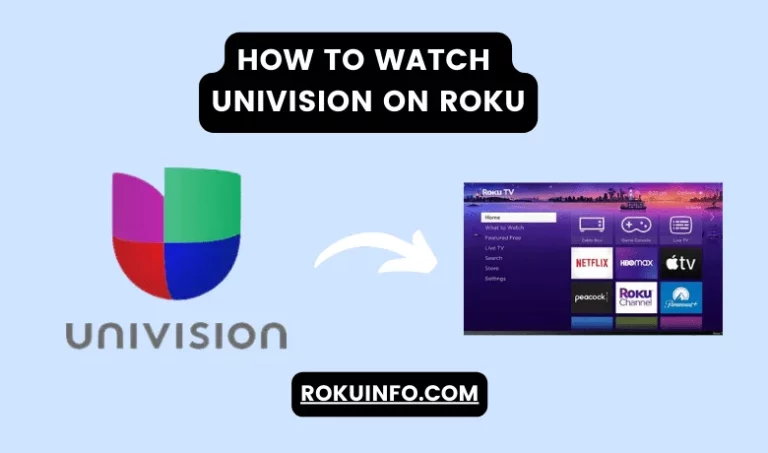Why is My Roku Audio out of Sync
After a long day, you switch on your Roku TV and watch your favorite TV shows or movies. It would be very awkward and depressing when suddenly your Roku Audio Out of Sync.
Roku TV is one of the superb devices that allows its users to watch streaming on a wide variety of channels. Most of the users wondered why their Roku Audio was out of sync and they are searching for the solution.
In this guide, we are going to show you all the possible reasons behind the sync that you are facing while watching movies or shows. We update all possible solutions so that you enjoy your streaming without any hurdles. Let’s have a look at it!
The primary solution for Roku audio out of sync then you have to reboot the device, check the hardware cables, turn off the volume mode, in lastly if the other solutions are not working then reset the device.
Table of Contents
Why Is My Roku Audio Out of Sync
There might be several reasons behind the Roku audio being out of sync. If you are looking for one specific problem then check out the given causes and solutions on Roku.
- More than one Streaming Channel On Roku Device
- Roku Device Cache
- Outdated Software
- Set Audio Mode to Stereo
- Reset audio settings
- Ensure Roku TV connections and internet connectivity
- Optimize Video Refresh
How To Fix Roku Audio Out of Sync
As we already mentioned some reasons why your device is out of Sync. Now, in this portion, we will discuss how can we fix such issues of Sync. If your device is caused by one of these reasons then you can easily fix it.
Roku remote scrolling on its own
More Than One Streaming Channel On Roku Device
First, you have to check either your device problem with one specific channel or with a complete Roku device. So, you have to check out it first then go for the reason.
For the audio check, you have to open the second channel. In this way, you will find whether the problem is with one specific channel. Then you have to remove that specific channel and install it again on your Roku Channel Store.
However, keep in mind that before adding it again you have to restart the device and then install the app. For restarting you have to follow the steps like Settings > System > Power > System Retart.
If the problem is with your device then you can follow some other solutions that are given below in detail. But for the single-channel, you can follow our guide that we follow above.
Roku Device Cache
If your device is not working properly then you have to remove the device cache. The power cycle is one of the most common and perfect ways through which you can easily clear the cache of your Roku Device.
For temporary glitches, you can follow this method which is also known as a soft reset device.
If you don’t know how to do it then you can follow steps like
- Unplug the power cable from the socket of your Roku TV. If Roku TV and Roku device are connected with the same source then do it otherwise remove all the power sources that are connected with Roku TV and device.
- Now, after unplugging you have to wait at least 60 seconds.
- After waiting, you need to put the plug power cable into the power socket again and turn on the TV.
By using this soft reset your device reset into normal conditions. If the problem still persists then you have to know about any other reliable solution.
Outdated Software
Sometimes problems occur due to old software version bugs. Because the new update removes all the bugs with the previous version. However, sometimes users also face problems with updated software and then they are looking for solutions.
Users need to check the software update manually after a time, if the update is available then you should update it. You can follow the below settings for software updates.
In your Roku device go to the Home > Settings > System > System Update > Check Now.
In this way, if there is any software update available then it will automatically start installing it on your Roku device.
Set Audio Mode to Stereo
There might be chances that the problem of audio Sync happens due to the audio mode. When you turn the audio mode to stereo. You can try the following method turn Stereo mode on. Home > Settings > Audio > Audio Mode > Switch to Stereo.
Now from Audio settings select the HDMI and then select “Stereo PCM” from “Autodetect”. When you select then hopefully your Audio out of Sync issue will be resolved.
Reset Audio Settings
If your device is not set with audio Stereo then you have to go with reset Audio settings. Now, when you go for the audio reset option you have to follow the below steps.
The process of audio resetting on your Roku device is to go to the Home > Settings > System > Advanced System Settings > Factory Reset > Reset TV audio/Picture Settings > For reset auto settings of factory reset, you should press the Play/Pause button. Through this setting, your audio settings will back to the original.
Ensure Roku TV connections and internet connectivity
Sometimes problems occur due to poor connection or connectivity. Due to the HDMI connection and internet connection, there might be chances of audio delay and it will appear in your Roku device.
You should check both terms. First, check out the internet connection on your Roku device and check the strength of signals manually from the device settings.
For device internet connection strength follow the settings on your Roku device like go to home and then click on settings. From the settings click on Network. Now from the network click on About and where you find the connected status.
Here on the status page, you will check the current status and signal strength it could be “Good” or “Excellent”.
If the signal strength is “Poor” instead of good or excellent then you have to fix it. Here we will discuss the solution and causes why your internet connection has problems.
However, if your device does not have any kind of internet connection error then you should check the HDMI connectivity. Because most of the time errors occur due to faulty HDMI cables.
For the reason above you can follow the steps that are mentioned below either for the HDMI connection problem or not.
Check the HDMI connection it is connected with your Roku device properly with the TV and gives you perfect input. If it is not then you have to fix it.
User another HDMI cable for connectivity of Roku device and Roku TV. you can also follow other HDMI input options.
Optimize Video Refresh
When you change the device’s video settings there might be chances that the device audio sync. The video buffering issue might be the reason behind the Roku TV audio sync.
For the best streaming experience, the default setting of your Roku device is set as bit rate. You can check the current network speed through this. However, sometimes you need to set the bit rate manually.
If you are looking for the process by which you can set the bit rate in your Roku device then follow the below-mentioned steps.
Step 1: Press the Home button from your remote five times.
Step 2. Now press the reverse button on your remote three times.
Step 3. Next, you have to press the Forward button two times.
Step 4. Now bit rate override menu will appear on your screen and then choose the manual selection option.
Step 5. Now you have to lower the bit rate and it might solve the issue. You can choose the other option and still problems will occur then you have to check other solutions.
Why Is My Roku Audio Out Of Sync With Hulu
There may be different reasons behind audio being out of Sync in Hulu. If you are facing this issue and get tired of removing channels on Hulu. Then you have to check the reasons behind it.
In many cases when you remove the affected channel when you reinstall it the problem might solved. However, you have to restart the device before installing it. You can remove the channel from the Roku device by Settings > System > Power > System Restart.
Why is My Peacock Audio Out Of Sync Roku
Peacock is a simple and amazing streaming box that you can set up with your tablet, smart TV, and smartphone. Whether you are one user or a large family you can take benefit.
Users frequently search questions about why they are facing issues on Peacock Audio out of Sync Roku. Here are some solutions that you can do with your device.
- Restart your Roku device
- Change the audio settings
- Clear the Roku device cache
- Play with volume mode
- Check internet connection
How to fix Roku audio and video out of sync
Now, I’m going to share my experience and knowledge on why Roku device audio and video are being delayed. The methods would work for you because most of the users who facing this issue have fixed their device delay using such methods.
You can fix the issue using different methods. However, you need to know which issue is with your Roku TV and Roku device. Users can check it by applying different strategies and methods like those given below.
- Clear your device cache (Process is mentioned above)
- Check all connectivity HDMI and Connection (Wi-Fi, Internet connection)
- Update the software from the older version to the latest version
- Switch to internal speakers. You can disconnect the external sound.
- Factory reset your Roku device. For resetting you can follow above mention steps.
Conclusion
Here in the article, we update all the possible ways to fix the issues of Roku Audio Out of Sync. If your device having the same issue then you can also fix it by the following ways.
All methods that are mentioned above will assist you in solving the issue of Roku Audio being out of Sync. If you need more information related to Roku audio then you can ask in the comment section.